ER Diagram
Background
An admin can view the Entity-Relationship (ER) diagram of the system. This diagram displays the list of tables, with color-coded indicators for different types of tables and relationships. The admin can interact with the diagram by dragging and dropping tables and highlighting relationships.
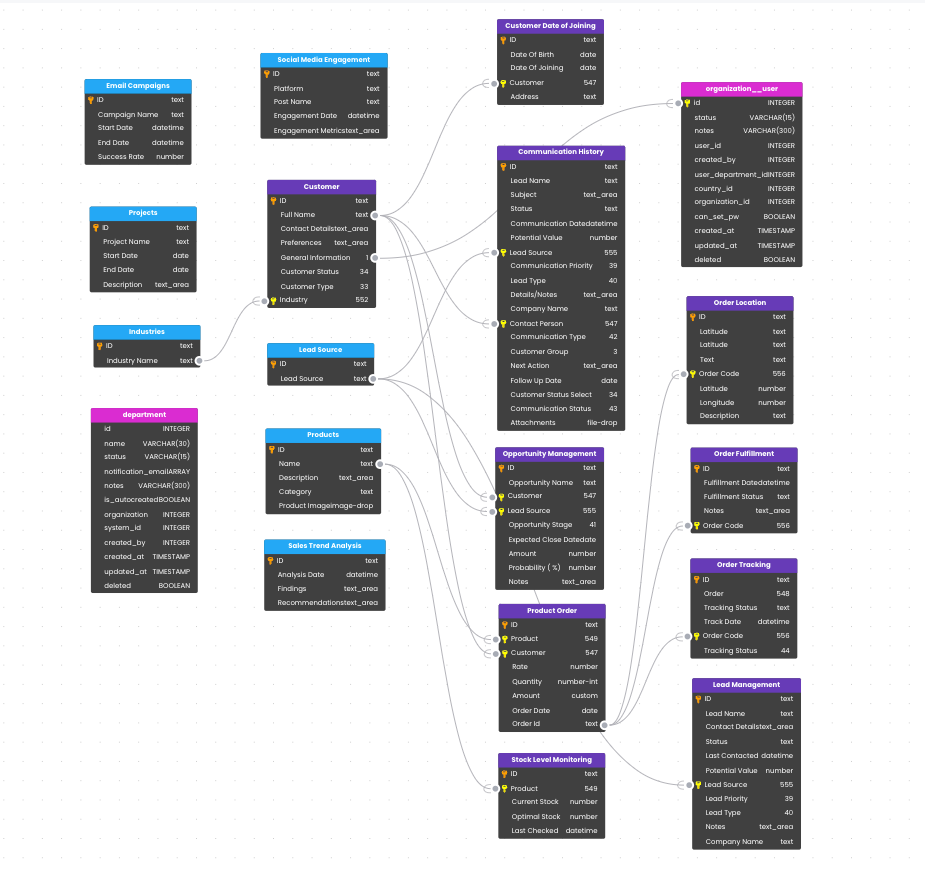
Pre-requisites
- User: Admin (e.g., Alice Johnson)
- User is logged into the Workflow Builder module
ER Diagram Features
The ER diagram allows the admin to visualize the system's database structure, including tables and their relationships. Tables are color-coded for easier identification:
Table Property
1. Internal Tables
Tables that are internal to the system and have specific internal dependencies.
Color: Pink
2. Tables with No Dependencies or Relations
Tables that do not have any relationships or dependencies with other tables.
Color: Blue
3. Other Tables
Tables that have relationships or dependencies with other tables, but are not classified as internal.
Color: Purple
4. Relationships
Relationships between tables are denoted by arrows. Clicking on an arrow highlights the relationship.
Info:
- Arrow: Indicates a relationship between two tables
- Action Steps: Click on an arrow to highlight the relationship
- Outcome: The relationship is highlighted for better visualization
5. Canvas
The ER diagram is displayed on a canvas where tables can be dragged and dropped for customized viewing.
Info:
- Action Steps:
- Click and hold a table
- Drag the table to a desired location on the canvas
- Release the table to drop it in the new location
- Outcome: Tables can be rearranged on the canvas as desired